LeadsADX User Manual
LeadsADX is a programmatic advertising trading platform developed by LeadsWORK, also known as AD Exchange. It is used to connect the supply side and demand side of programmatic advertising trading, assisting programmatic advertising operators in completing a full set of functions including millisecond-level ad bidding, transactions, data organization and feedback, revenue and expenditure analysis, and more. The system supports integration with the open RTB protocol and also offers support for developer API access, making it suitable for developer traffic monetization businesses.
Dashboard
The Dashboard serves as a hub for presenting comprehensive data within the LeadsADX platform. It encompasses figures such as revenue, expenditures, profits, request counts, bid counts, win counts, impression data, click data, and conversion data. Additionally, it furnishes time-based line graphs that vividly illustrate the trends of requests, bids, and impressions during the specified timeframe.
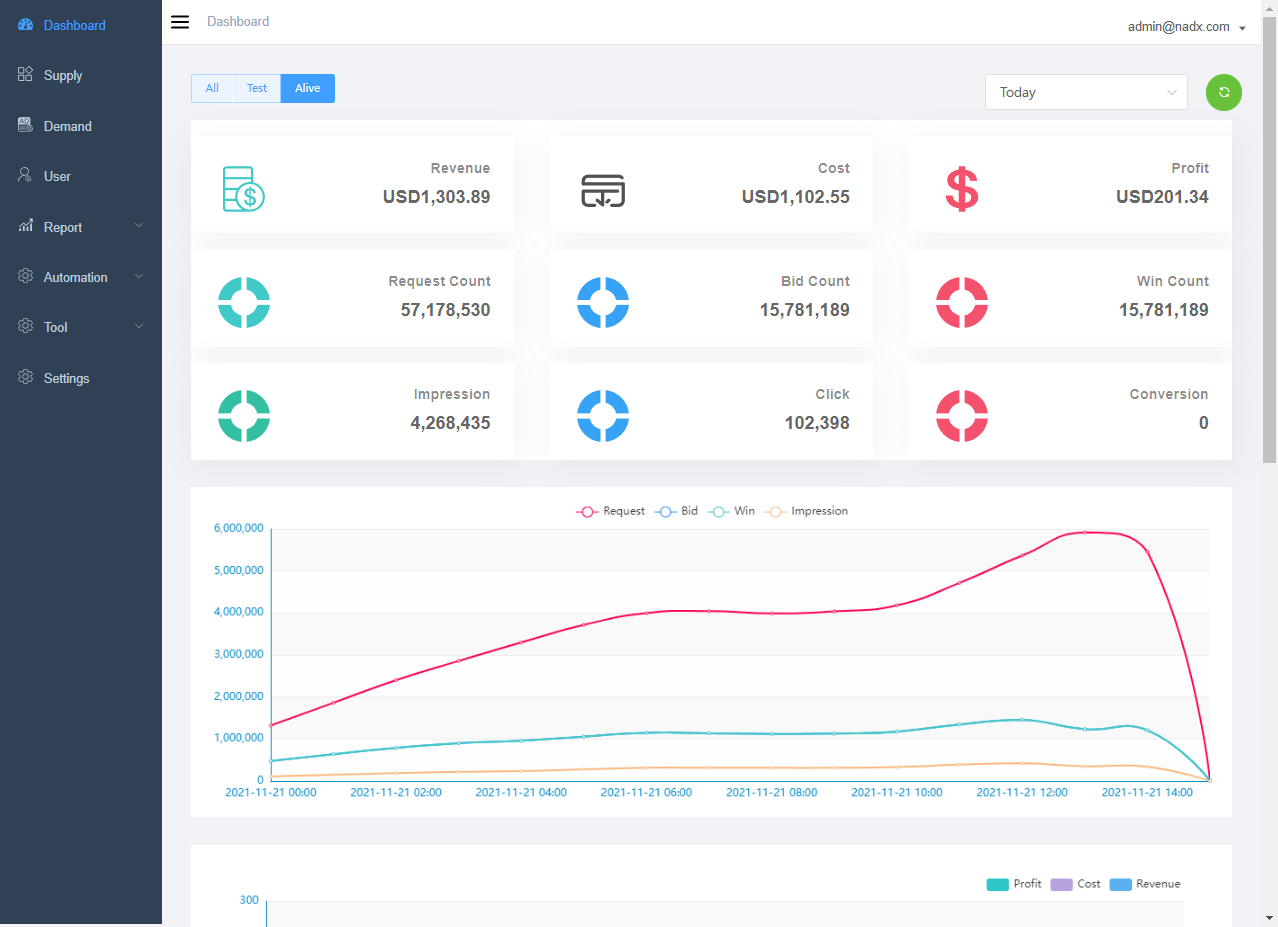
The dashboard also includes bar charts to visually represent income, expenditures, and profits.
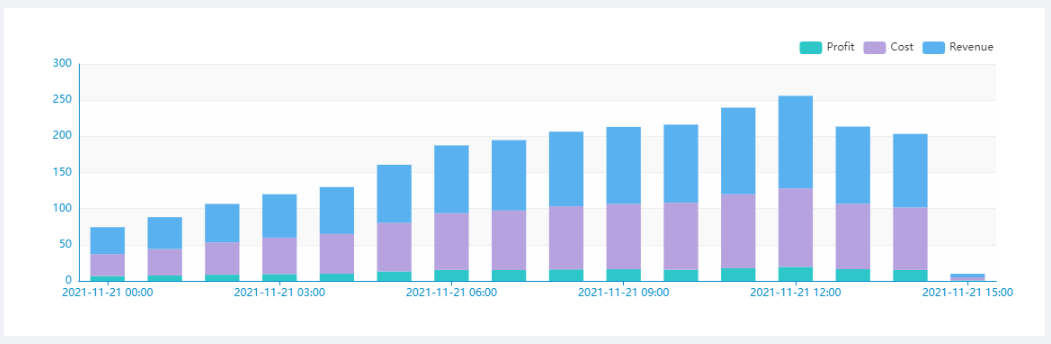
It also provides an overview of data related to traffic suppliers, which can be viewed through pie charts and bar graphs. There are also graphical representations available for the impressions and bidding data of traffic demand, making it convenient for users to compare and summarize the data.
Supply
Supply List
The Supply module offers features to manage supplies, access traffic, handle App/Site, and control ad placements. It enables fine-grained management down to the level of apps, ad placements, and ad formats.。
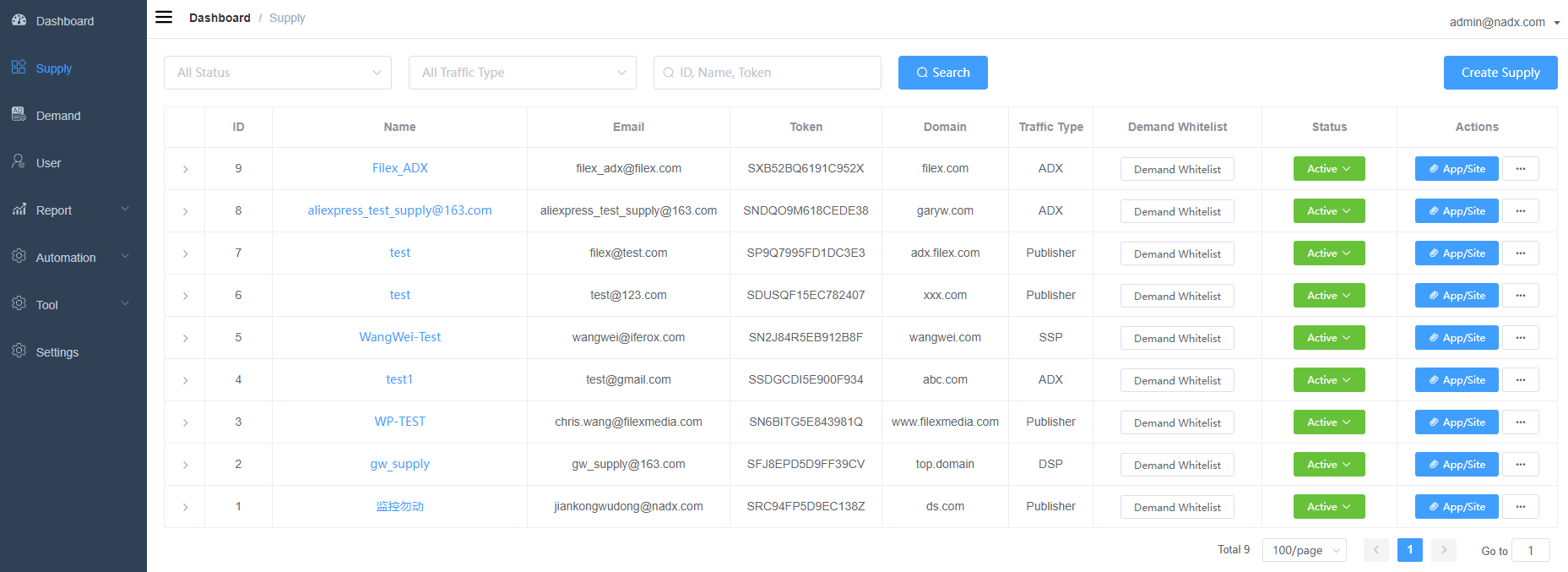
Create/Edit Supply
Users can create a new Supply by clicking on the "Create Supply" option on the Supply module page. The main settings for creating a Supply are as follows:
- Name – Name of the Supply traffic provider
- Email – Contact email address of the Supply traffic provider/account
- Password/Confirm Password – The login password for the Supply traffic provider’s account.
- System Name – Supply traffic provider’s system name; the list includes traffic provider systems that have already been customized for integration. If the traffic provider system is not listed, please contact LeadsWORK AM and the traffic provider to confirm whether customized integration is necessary.
- Bid Profit Percent – Profit percentage that the supply traffic provider needs to retain.
- Currency –
Currency in which the supply traffic provider settles. - Floor – Bid floor of the supply traffic provider, which LeadsADX will automatically use as the bid floor to send to DSP if the bidfloor field is not included in this supply’s traffic.
- Traffic Type – Attributes of the supply traffic provider.
- Publisher – The supply traffic provider is a Publisher system.
- SSP –
The supply traffic provider is an SSP - ADX – The supply traffic provider is an ADX (Ad Exchange) system.
- Max QPS – The maximum allowed QPS (Queries Per Second) for the supply traffic provider is defined, and any traffic exceeding this QPS limit will result in a response code 204.
- Daily Request Cap – The maximum number of requests that the supply traffic provider can receive from the supply side per day, and any requests exceeding this limit will result in a response code 204.
SSP & ADX
For aggregated supply sources, which could be either SSP or ADX systems, the traffic they provide might come from various traffic media. These media could differ in terms of traffic quality and supply-demand relationships.
Bundle ACL
The system offers tools for filtering the traffic from this supply based on the package name:
- White-listing can be set up using the "Include" approach, which means only the specified package name traffic will be accepted.
-
You can also opt for the "blacklist" approach (Exclude), which means excluding certain traffic while accepting other traffic.
Users can click on the "Bundle ACL" located on the right side of the Supply list to access the management page for traffic media’s black and white lists.
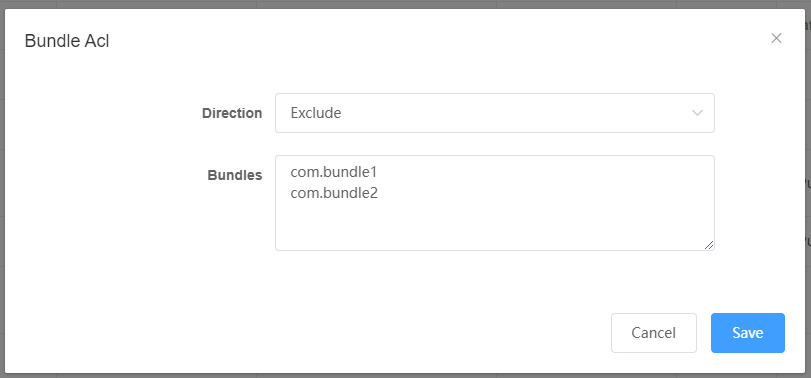
TOKEN
The system generates a unique TOKEN for each Supply. When SSP & ADX traffic is accessed, the system utilizes this TOKEN to identify the associated Supply of the traffic.
Here is an example of an EP (Endpoint) provided to traffic sources for traffic integration. Replace {YOUR_EXCHANGE_DOMAIN} with the system’s domain and {TOKEN} with the generated TOKEN.
https://{YOUR_EXCHANGE_DOMAIN}/ad/bid/{TOKEN}Publisher
For Supply systems that are Publisher-based, the system offers an App/Site management feature designed to manage applications, websites, and their corresponding ad placements.
App/Site
Create traffic media for Publishers, such as Apps or Sites. Users can access the traffic media management page by clicking on "App/Site" on the Supply list’s right-hand side.

Click "Create App/Site" on the "App/Site" list page to create a new App or Site. You can also edit existing Apps or Sites by clicking "Edit".
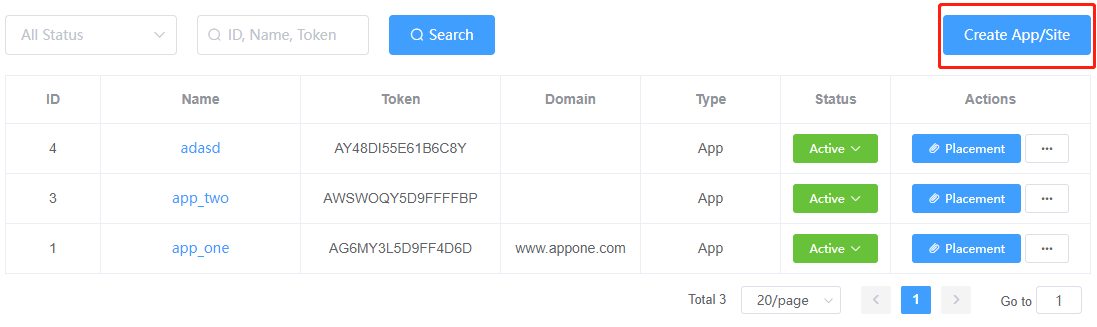
The main settings are as follows:
- Name – Name of the App or Site
- Type – Type: App or Site
- Category – Category: The category to which the App or Site belongs, with options from the iAB classification.
- API – API Type and Version: The type and version of the API for the App or Site.
- Domain (App or Site) – The domain of the App or Site.
- Bundle (App) – App Bundle: The unique identifier for the app, as specified by the app store.
- Store Url (App) – App Store URL: The link to the app’s listing on the app store.
- Version (App) – The version of the App.
- Secure – Whether to use a secure connection for communication.
- Privacy Policy – Whether to comply with privacy constraints.
- Coppa – Whether to comply with children’s privacy and content protection regulations.
- Keywords – Keywords for the App or Site.
- Price Model – Price model for the App or Site.
- Floor – Bid Floor for App or Site: If the bid requests from this App or Site do not contain the bid floor field, LeadsADX will automatically use this floor as the bid floor passed to DSPs. Please note that this setting will override the bid floor setting of the Supply.
- Block Categories – Blocked Categories for App or Site
- Block Advertisers – Blocked Advertisers for App or Site
- Block Bundles – Blocked Traffic Sources for App or Site
Placement
To create ad placements for an App/Site, you can click on "Placement" on the right side of the App/Site list to access the traffic media management page.
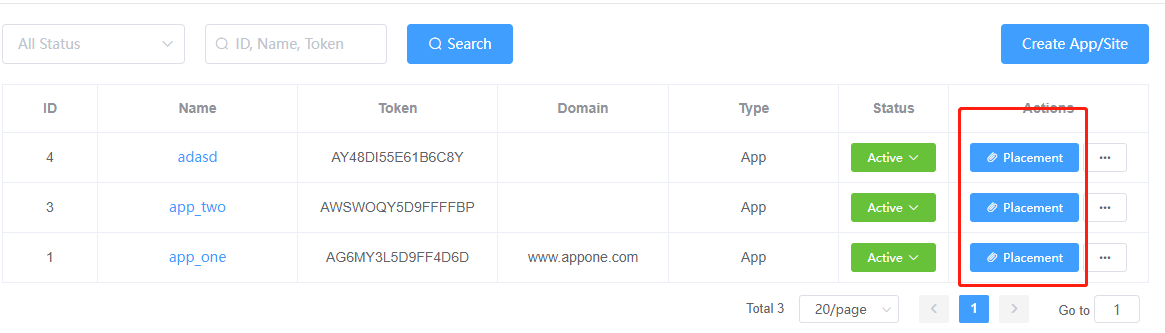
Click on the "Create Placement" button in the upper right corner to create a new ad placement.
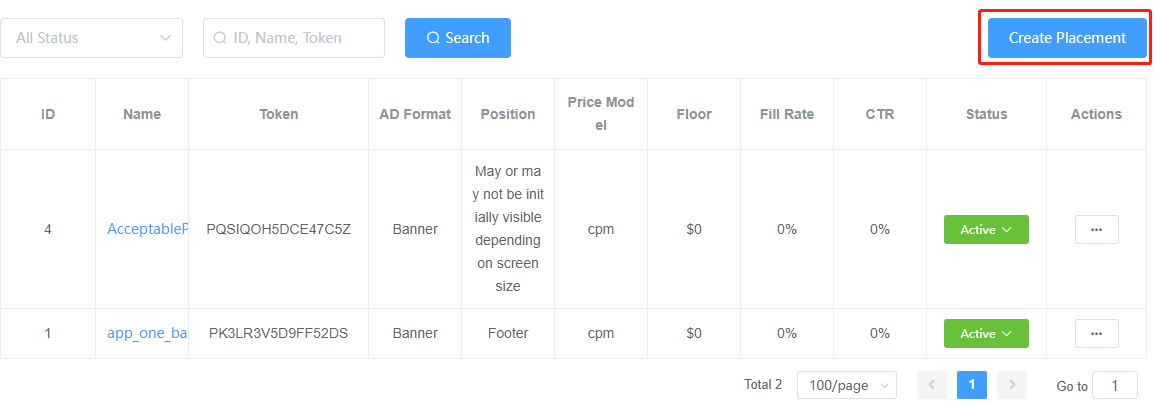
The main settings and explanations for a Placement are as follows:
- Name – The name of the Placement.
- Status – The status, either active or paused.
- Ad Format/Size: Description of the ad’s format and size.
- Interstitial: Whether it’s an interstitial ad.
- Floor: The minimum price; if this Placement’s traffic doesn’t include a bidfloor field, the system uses this floor as the bidfloor sent to DSPs. If a Floor is set at the App/Site level as well, the Placement’s Floor takes priority.
- Display Manager – Display Manager: Display Manager used to populate this field in the traffic.
- Display Manager Version: Display Manager Version used to populate this field in the traffic.
- Block Banner Type: Blocked banner ad types.
- Block Creative Attribution: Blocked creative attributes.
- Position: Ad position.
- Mimes: Supported MIME types.
- Top Frame: Whether it’s displayed in the top frame.
- Expand Direction: Direction in which the ad expands.
Placement TOKEN
The system generates a unique TOKEN for each Placement. When Publisher traffic is accessed, the system utilizes this TOKEN to identify the Placement to which the traffic belongs. Here’s an example EP provided to traffic sources for accessing the traffic, where {YOUR_EXCHANGE_DOMAIN} represents the system domain and {TOKEN} is the TOKEN generated by the system.
https://{YOUR_EXCHANGE_DOMAIN}/ad/pub/{TOKEN}Special Floor(SSP/Publisher)
For SSP or Publisher type of traffic suppliers, there’s a requirement to manually set floor prices. Users can set different floor prices for different App/Site or Placements.。
Demand White List
Assuming there are m Supplies within the system and n Demands, the maximum possible trading channels would be m * n.
To refine the traffic forwarding strategy, the system maintains a whitelist of activated trading channels. For each Supply, the system manages a Demand whitelist (White List), ensuring that traffic originating from that Supply is only directed to the Demands listed in the whitelist.
The system provides a list of all available Demands, allowing users to selectively include or exclude them to manage this whitelist.
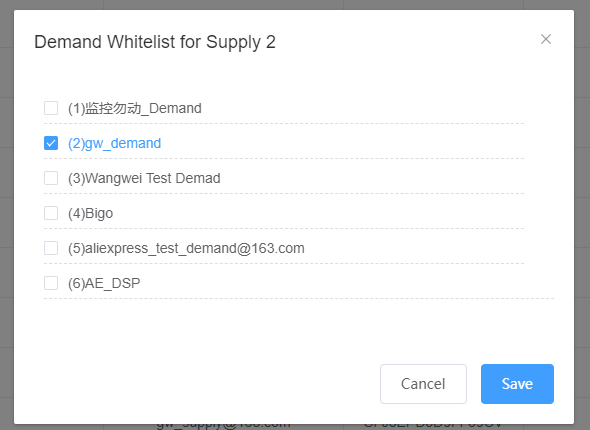
Demand
Demand represents the traffic demand side in AD Exchange’s bidding transactions. The Demand management module offers numerous functionalities such as creating Demands, integrating traffic, managing End Points (EPs), configuring bidding versions and modes, setting request patterns, notification methods, and more. This module also provides finely detailed traffic forwarding rules based on factors like country and operating system (OS).
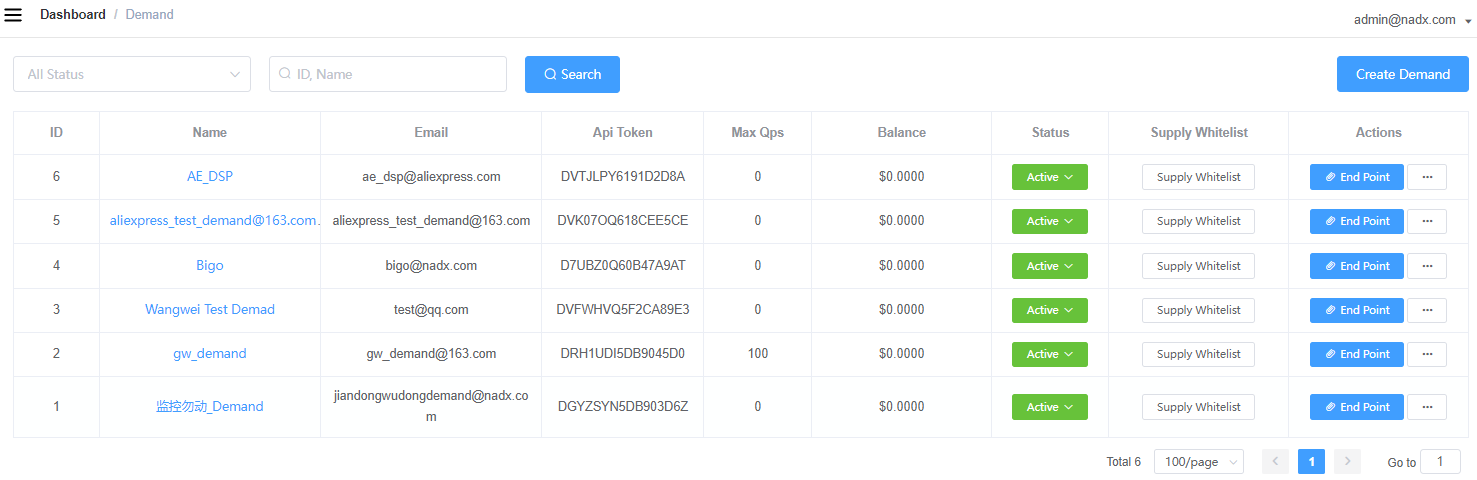
Create/Edit Demand
Users can create a new Demand by clicking "Create Demand" on the right side of the Demand list, or they can edit existing Demands by clicking "Edit".
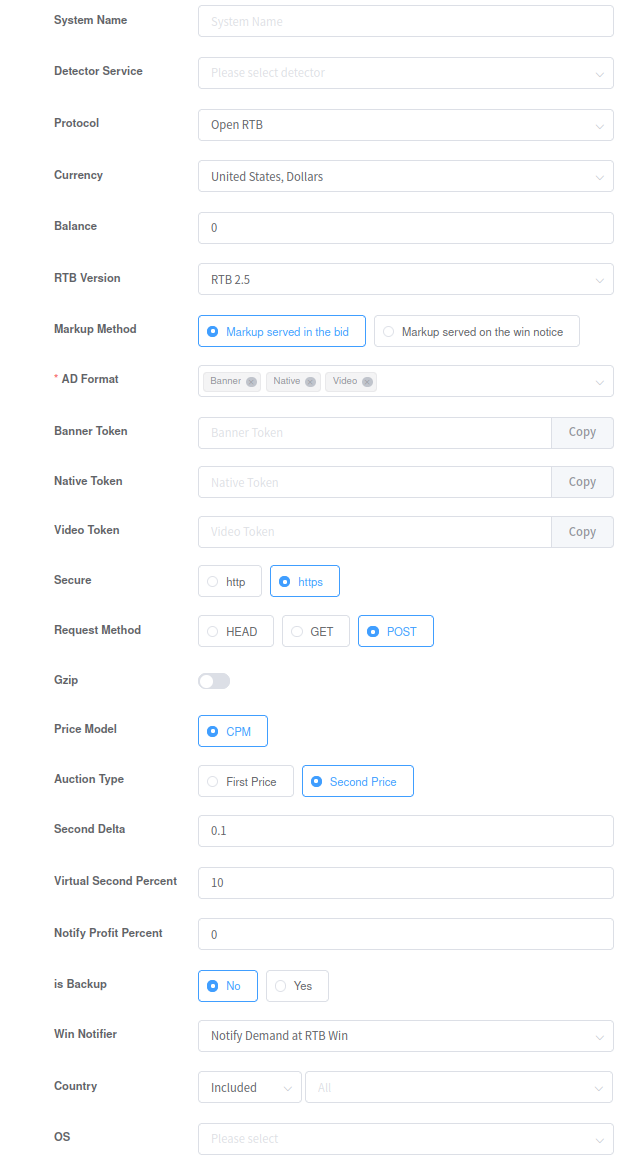
Here are the main settings and explanations for a Demand:
- System – The type of system, which includes systems customized for integration. If the system is not listed, please contact LeadsWORK AM and Demand to confirm if custom integration is required. Leave blank if no customization is needed and standard integration is followed.
- Detector Service – Demand’s detection service used to identify malicious activities within the traffic.
- RTB Version – The version of the RTB protocol supported by the system:
- OpenRTB 2.0
- OpenRTB 2.1
- OpenRTB 2.2
- OpenRTB 2.3
- OpenRTB 2.4
- OpenRTB 2.5
- Markup Method – The way the Demand system responds with ad content:
- Markup Served in the bid – Returning ad content in the RTB Bid Response.
- Markup Served on the win notice – Returning ad content in the Win Notify response.
- AD Format – For some Demand systems, different formats of ads require different request tokens, which are obtained from the Demand system. Fill in this field with the obtained token
- Auction Type – The type of auction:
- First Price – First-price auction model.
- Second Price – Second-price auction model.
- Win Notice Type – Type of bid result notification:
- Bid Request – Notification through bid request.
- Bid Response – Notification through bid request.
- Country – Traffic countries that the Demand system accepts. Leave blank to accept traffic from all countries.
- OS – D Traffic operating systems that the Demand system accepts. Leave blank to accept traffic from all operating systems.
- Max QPS – The maximum Queries Per Second the Demand system can receive. The system won’t send more requests to this Demand system than this value.
- Daily Request CAP – The maximum number of requests the Demand system can receive daily. The system won’t send more requests to this Demand system than this value.
End Point
The Demand End Point is the URL where the Demand system receives traffic. After creating a Demand, users need to configure at least one End Point (EP) for the Demand. The system will send Bid requests to this EP.
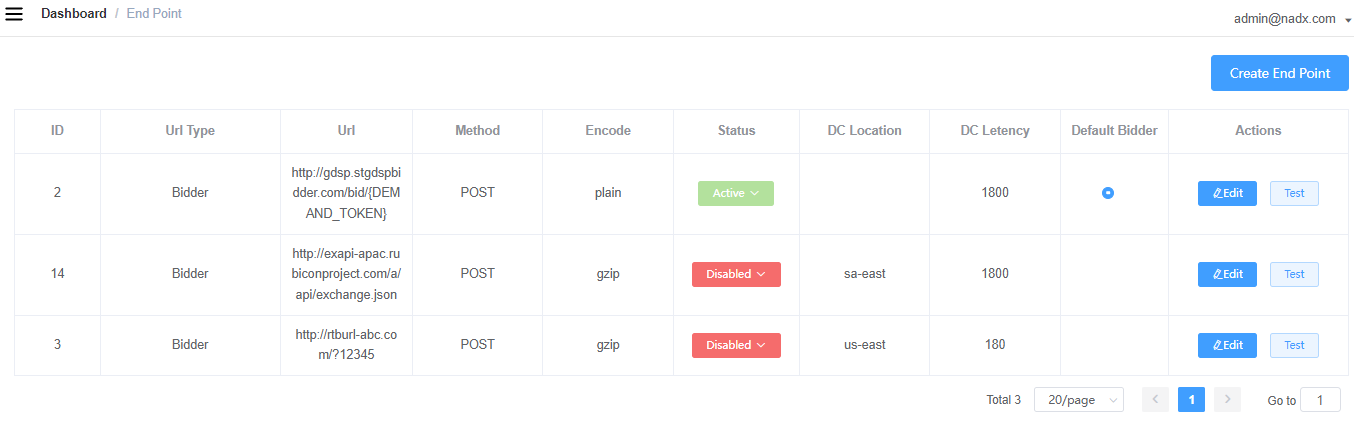
Users can also create multiple End Points for a Demand based on different geographic regions, along with setting corresponding maximum latency limits. This approach caters to the global traffic requirements of the Demand.
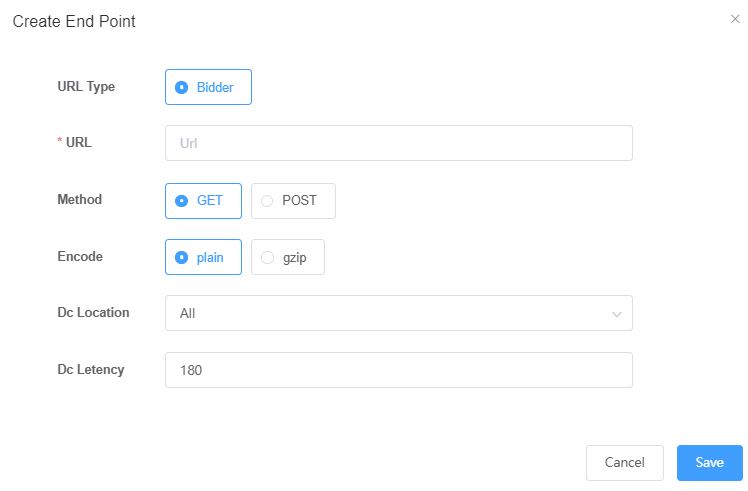
The main settings and explanations for an EP are as follows:
- URL – The URL of the EP.
- Method – The method used to request this EP.
- GET – HTTP GET
- POST – HTTP POST
- Encode – Whether the request content is compressed.
- Plain – No compression
- GZIP – GZIP compression
- DC Location – The location of the EP server’s data center. The available range includes major data centers worldwide. Based on this setting, the system selects the nearest EP to send Bid requests.
- DC Latency – The maximum latency in milliseconds for the EP. Bid requests exceeding this latency will no longer be waited for by the system and will be marked as Timeout.
Supply White List
In the Supply management module, you can choose Demand to maintain trading channels. Similarly, in the Demand module, you can select a Supply whitelist to customize trading channels. The system maintains a Supply whitelist (White List) for each Demand, meaning that this Demand only receives traffic from the Supply listed in the whitelist.
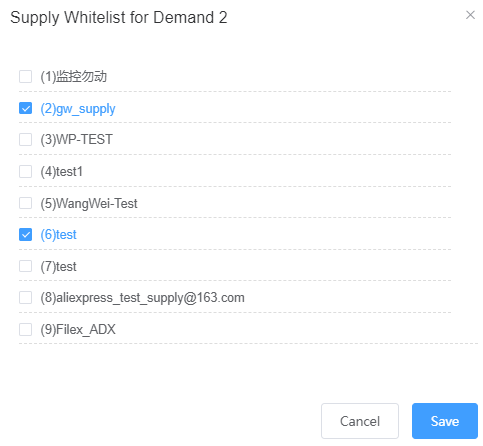
Bundle ACL
When the Demand system doesn’t intend to receive all traffic but instead has specific requirements based on the traffic’s bundle name, you can use the Demand Bundle ACL feature to meet this requirement:
- Include – Whitelist, the Demand system only accepts traffic with bundle names included in the Bundle ACL.
- Exclude – Blacklist, the Demand system doesn’t accept traffic with bundle names included in the Bundle ACL, but it accepts traffic with bundle names not present in the Bundle ACL.
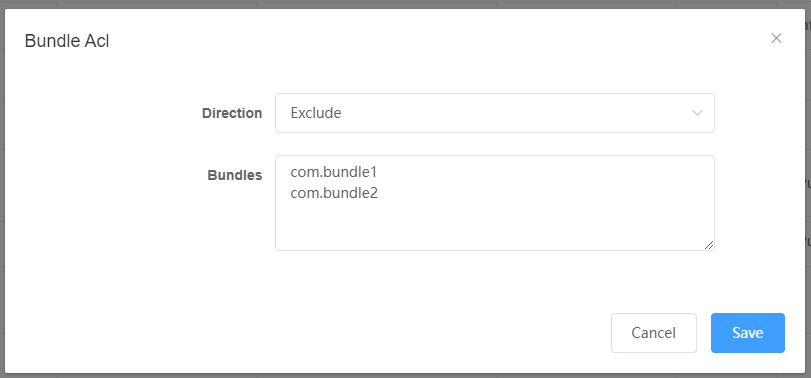
App Version Filter
Users can set multiple version filtering rules for each Demand, such as blacklisting and whitelisting specific ad placements for a certain App/Site under different versions.
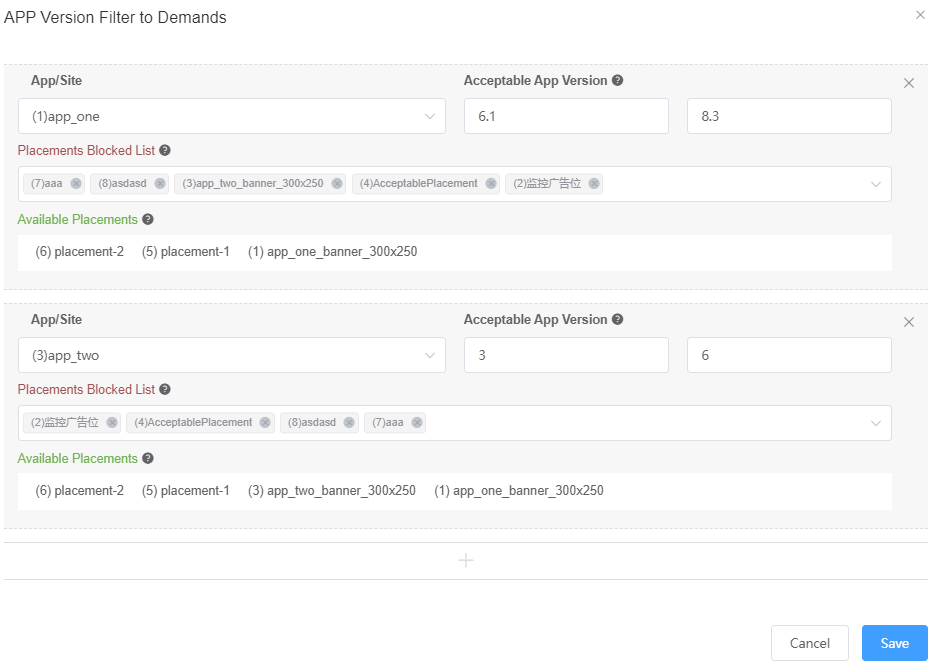
As shown in the diagram above, the rule can be interpreted as follows: The Demand will be set to receive traffic from three placements (6)(5)(1) of the (1)app_one’s 6.1-8.3 versions, while excluding traffic from placements listed in the Placement Blocked List.
Placement Mapping
If the Demand system is an SSP, the LeadsADX system needs to map the ad placements of the publisher’s traffic to predefined placements within the Demand system. When making requests to the Demand system, these mappings should adhere to the API definitions within that system, similar to how different placements are matched. Such mapping rules can be configured in the Placement Map of the Demand module.
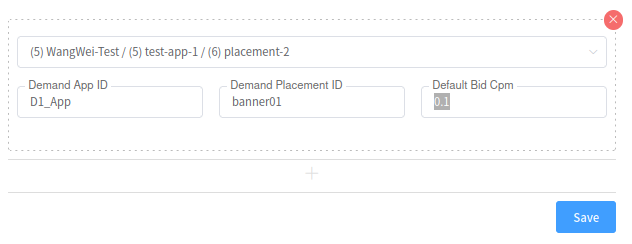
Following the matching relationship in the diagram, when the system receives traffic from ad placement "placement-2" of "test-app-1" from Supply "5#", it forwards this traffic to the Demand system. During this process, it uses "D1_App" as the App ID, "banner0" as the Placement ID, and sets the default bid for this ad placement in the Demand system as 0.1.
Default Bid Price
When the Demand system is not an RTB system and its response may not include bidding information, it becomes necessary to manually set fixed prices for different countries.
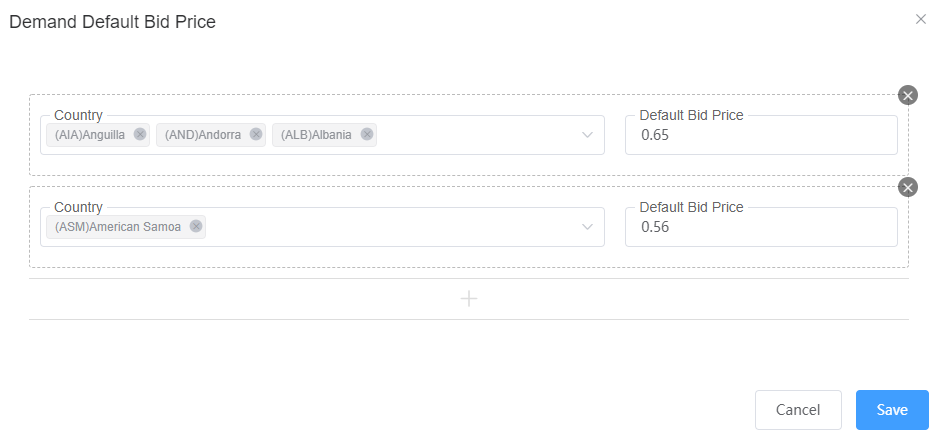
Automation
The Automation module offers automated operational rules for various hierarchical objects of the traffic supplier Supply, as well as for traffic demand-side Demand. The Automation module can continuously monitor data for Supply, App, Placement, and Demand. Upon meeting predefined conditions, it can execute actions such as "Suggestions," "Warnings," or "Operations."
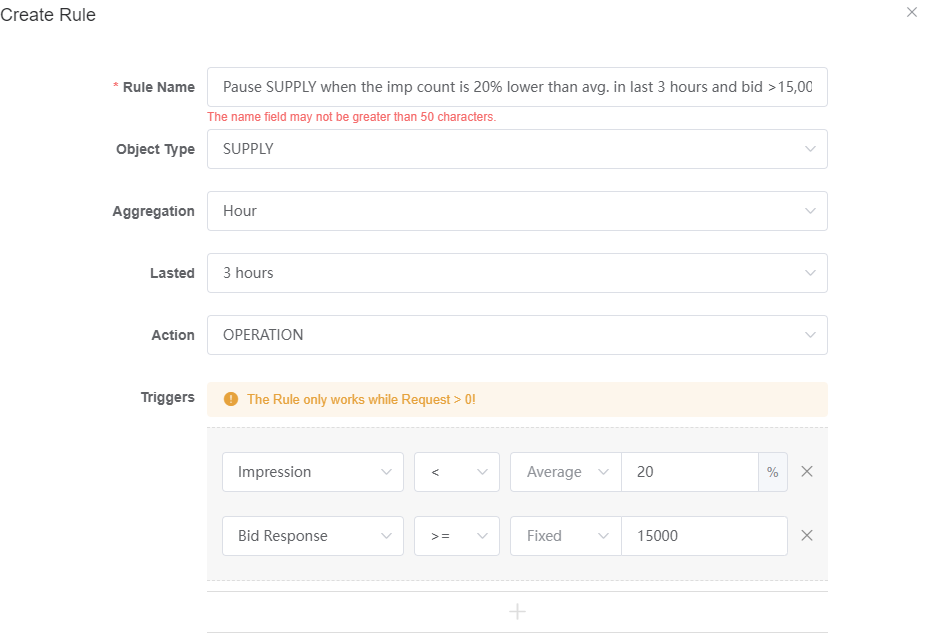
the rule in the above image: the system checks the data for each Supply in the first three hours of each hour. If the Bid Response for a particular Supply exceeds 15000 and its impression is lower than 20% of the average, the system will pause that Supply.
You can view all the records of automation rules in the "Automation Log." For suggestions and warnings, you can also take corresponding actions.
Tools
The "Tools" section offers three sub-functions: Private Inventory, Black Bundles, and Operation Log.
Private Inventory
LeadsADX supports configuring Private Marketplace (PMP) for both the traffic supply and demand sides.
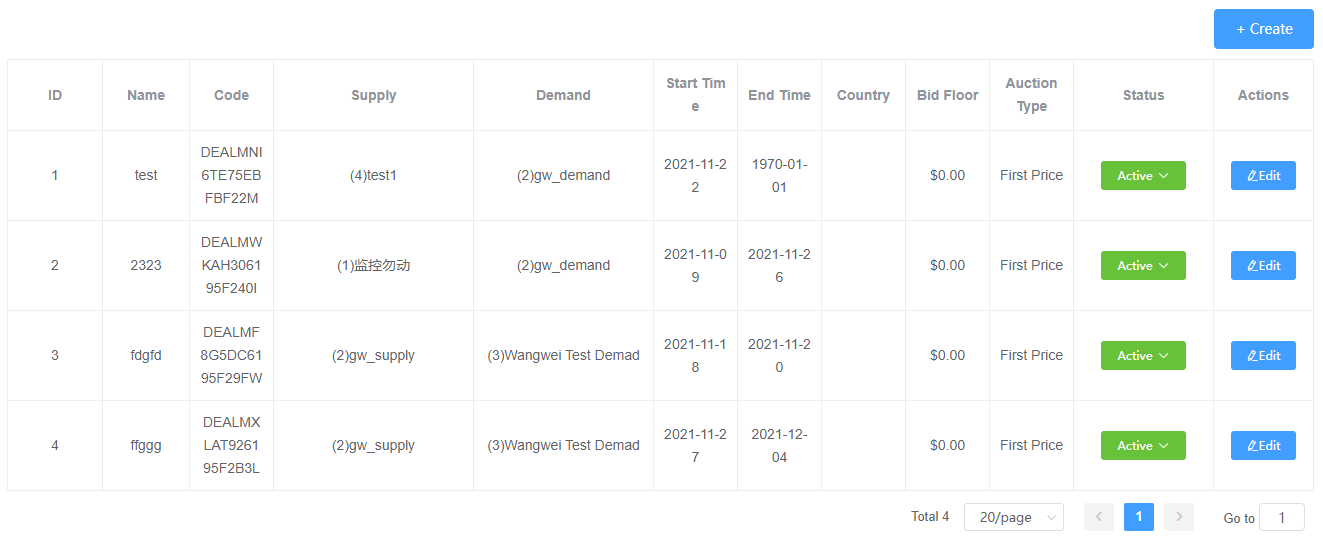
You can create Private Inventory Rules in the Private Inventory section to describe PMP. Set the rule’s name, status, validity period, supply, demand, as well as describe traffic characteristics and bidding mode.
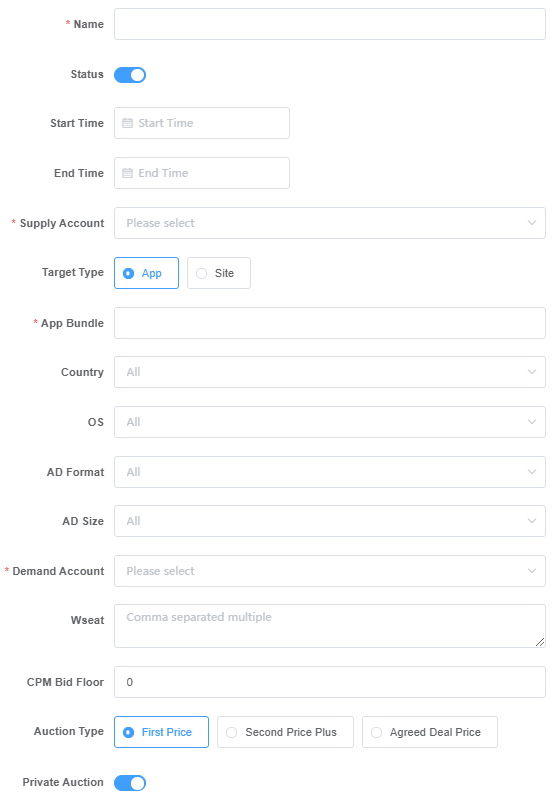
Black Bundles
In the Black Bundles section, users can configure Bundle/AppId blacklists for different OS platforms. Media traffic from sources listed in this blacklist will not be accepted by LeadsADX, eliminating the need for individual supply-level settings.
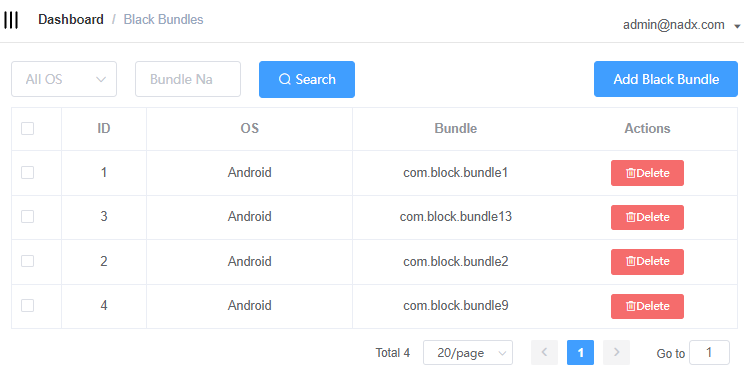
Operation Log
The system provides the Operation Log tool, which allows users to view operation records on the platform at any time. This facilitates users in tracing records of operations, management, settings, and more. Users can query operation records based on object type, ID, and operation time.
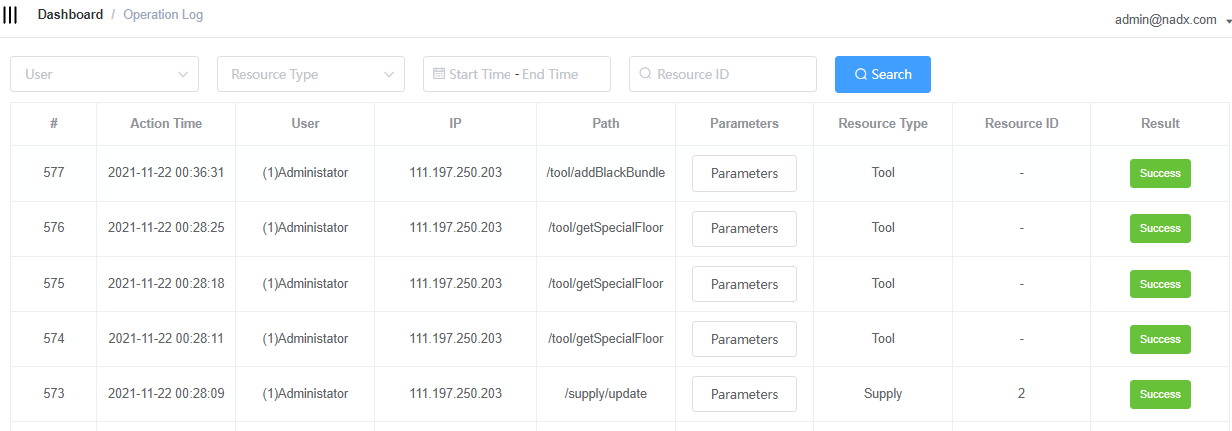
Reporting
LeadsADX provides both Supply Report and Demand Report as two types of data reports, allowing users to view and analyze traffic transactions and data.
Supply Report
LeadsADX Supply Report offers various data columns, filtering options, and summary fields for users to view and analyze Supply data.
- Time zone
- Dates – Based on the selected date range in the Time zone
- Dimensions – Data columns
- Hour/Day/Month/Year
- Supply BD
- Supply AM
- Supply Account
- Supply Protocol
- Ad Format
- Size
- Site App ID
- Placement ID
- Position
- Country
- State
- City
- Carrier
- OS
- OS Version
- Device Type
- Device Brand
- Device Model
- Age
- Gender
- Target Site App ID
- Bundle
- Metrics – Aggregated data
- Request Count
- Bid Count
- Bid Price
- Win Count
- Win Price
- Impression
- Impression Cost
- Impression Revenue
- Click
- Conversion
- Fill Rate
- Win Ratio
- Impression Rate – impression count / win count
- CTR
- CR
- Revenue
- Rev.eCPM
- Cost
- Cost.eCPM
- Profit
- eCPM
- Filters
- BD
- AM
- Supply
- Placement
- Country
- OS
- Protocol
- Ad Format
- Bundle
- Traffic Type
Demand Report
LeadsADX Demand Report offers various data columns, filtering options, and summary fields for users to view and analyze demand data.
- Time zone
- Dates – Based on the selected date range in the Time zone
- Dimensions – Data columns
- Hour/Day/Month/Year
- Demand BD
- Demand AM
- Demand Account
- Demand Campaign ID
- Demand Creative ID
- Demand Seat ID
- Demand Protocol
- Target Site App ID
- Ad Format
- Size
- Site App ID
- Placement ID
- Position
- Country
- State
- City
- Carrier
- OS
- OS Version
- Device Type
- Device Brand
- Device Model
- Age
- Gender
- Target Site App ID
- Bundle
- Metrics – Aggregated data
- Request Count
- Bid Count
- Bid Price
- Win Count
- Win Price
- Timeout Count
- Impression
- Impression Cost
- Impression Revenue
- Click
- Conversion
- Fill Rate
- Win Ratio
- Impression Rate – impression count / win count
- CTR
- CR
- Revenue
- Rev.eCPM
- Cost
- Cost.eCPM
- Profit
- eCPM
- Filters
- BD
- AM
- Supply
- Placement
- Country
- OS
- Protocol
- Ad Format
- Bundle
- Traffic Type
Users
LeadsADX’s account management module allows administrator users to create, edit, and manage accounts with different roles, including Administrator, OP, BD, AM, and more. Accounts with different roles have distinct permissions and API tokens, which are used to control the account’s functionality within the platform, data viewing permissions, and access to specific APIs.
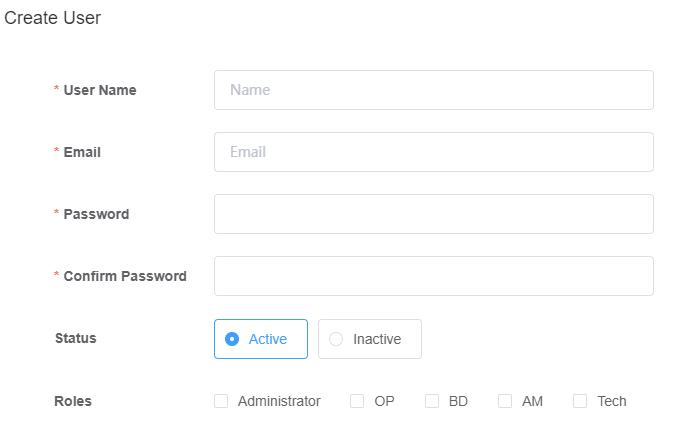
Settings
The "Settings" section of the system offers several configuration options:
- System Domain – The set domain for the system, which is compared with the domain of the Supply during bidding. If different, it will be recorded in the traffic for Supply Chain
- Timezone – The default timezone of the platform.
- Currency – The default currency for platform settlement.
- Cost Percent – The percentage of cost retained by the platform.
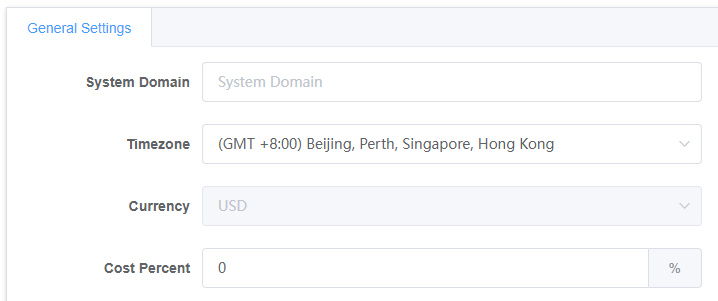
Comments are closed.